Presentations
Complete Guide for Presentations in Excalidraw
What is an Excalidraw Presentation? It’s an Excalidraw+ feature that enables you to easily create lightweight presentations by turning ideas, illustrations, and other creations into slides using the ‘Frame tool’. It’s designed both for presenting live and online offering tools like a laser pointer, QR code for remote control, and voice hangouts.
Take a look at a presentation about The Benefits of Presenting Information Visually, and start creating your own with this simple guide.
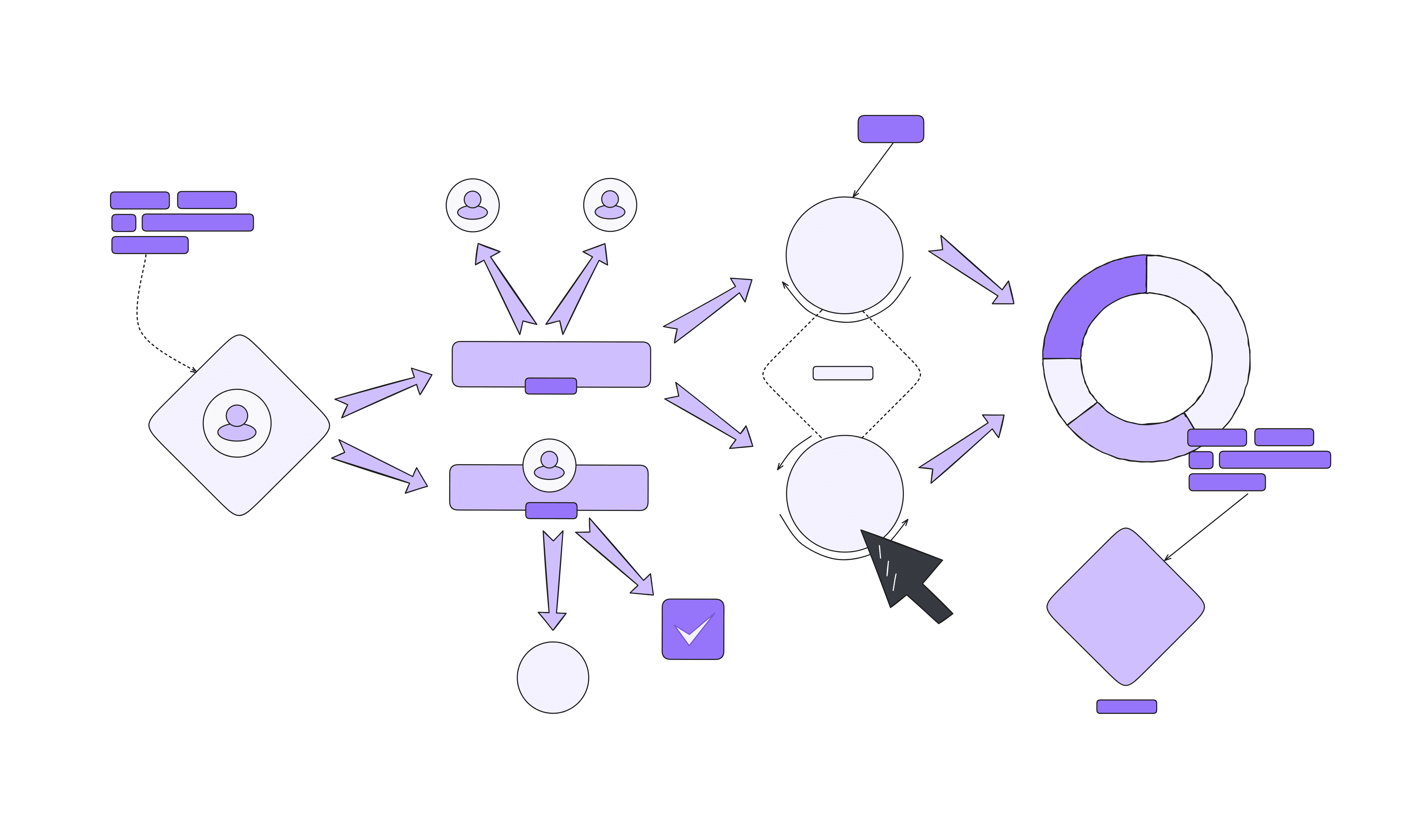
Create Diagrams and Other Illustrations
Draw diagrams, illustrations, and sketches in the Excalidraw collaborative whiteboard right where you need them (just as you are used to).
Frame them to create slides in Excalidraw+ or export them in multiple formats and re-use them in your presentation.
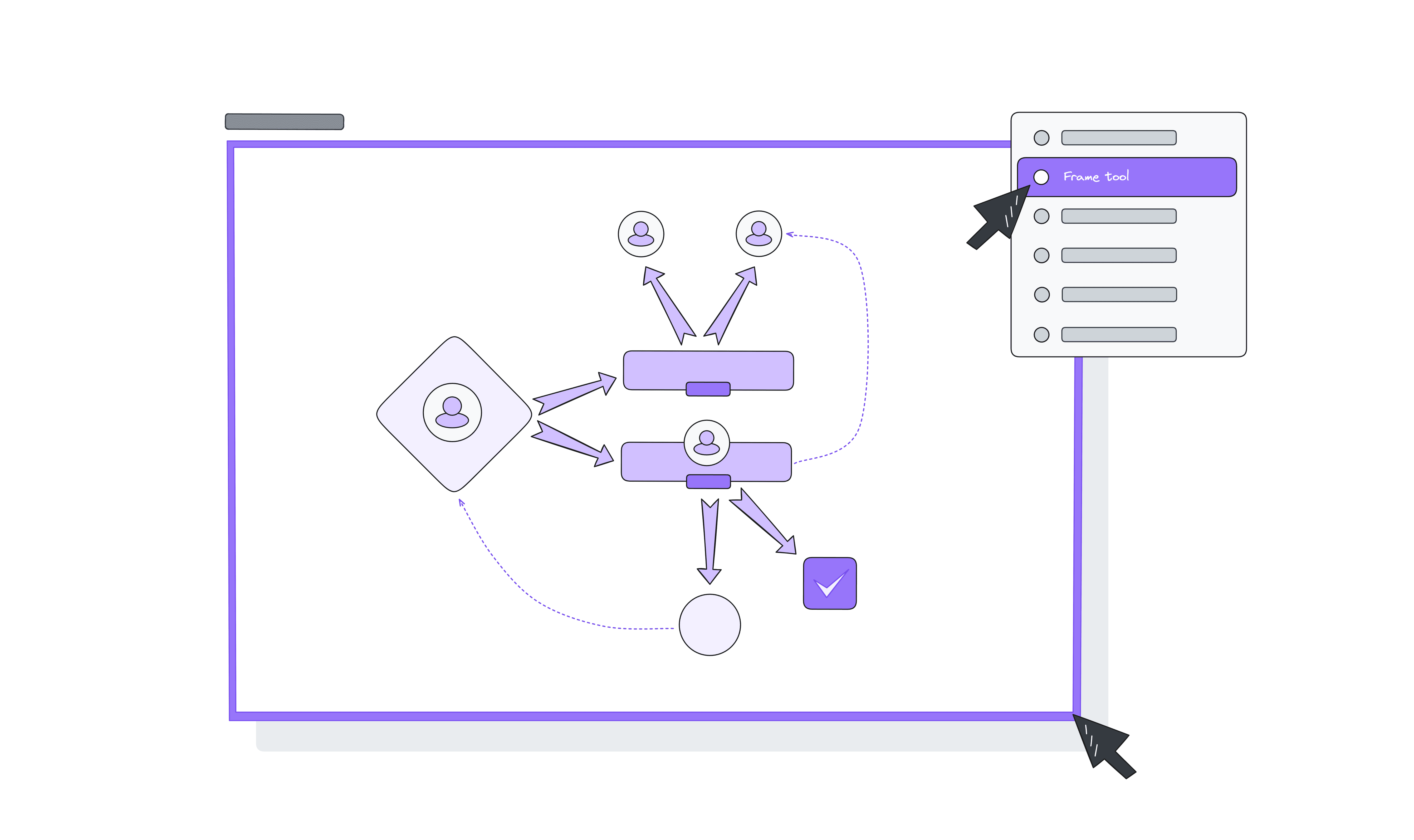
Frames for Slides
Excalidraw+ users can easily turn any set of drawings into a series of slides using the frame tool.
Just go to Tools menu → ✨ 'More tools' → 'Frame tool'
This helps keep your presentation organized and easy to follow.
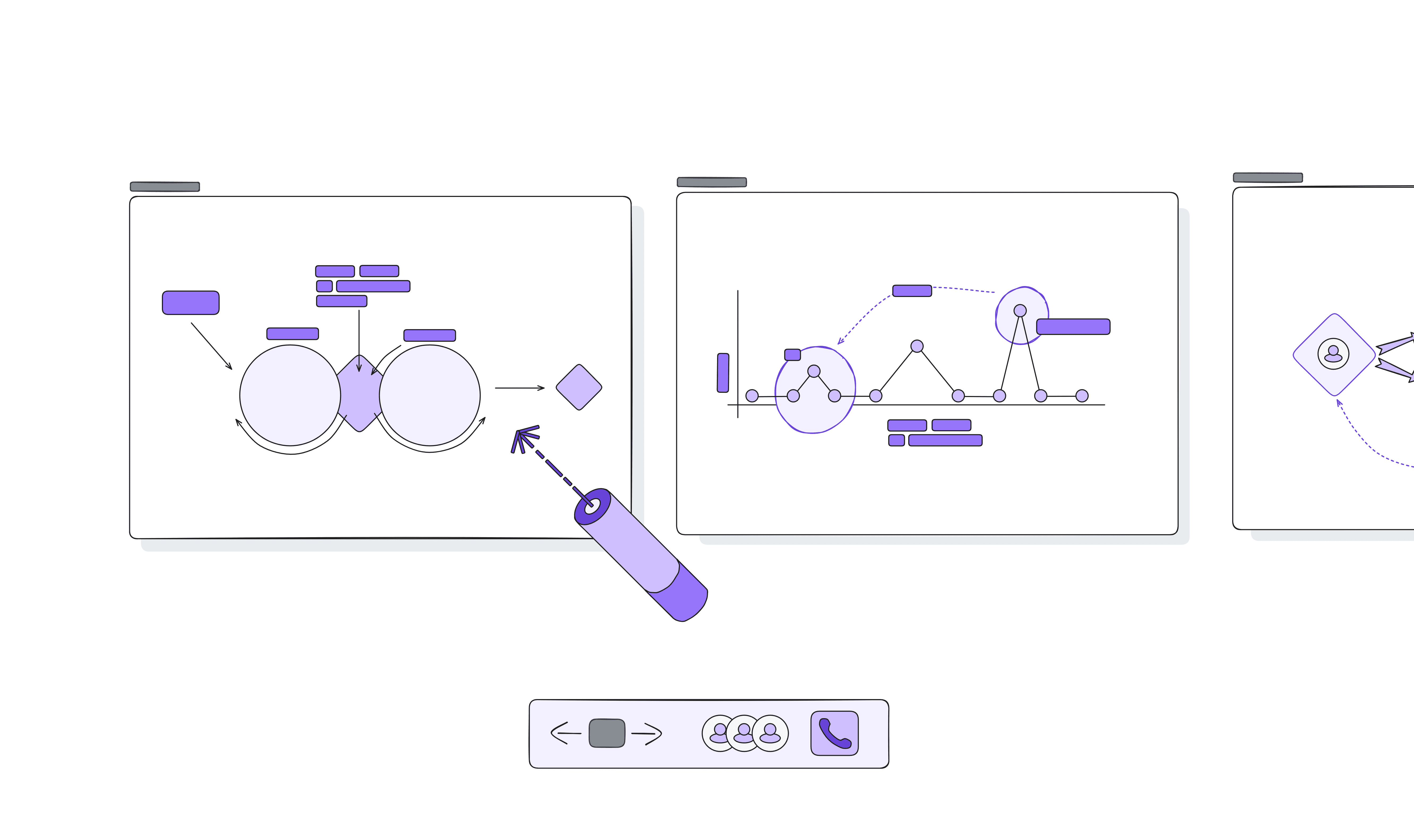
Online Presentations
Share your screen or start a presentation with voice hangouts in online settings like webinars or team meetings.
Use tools like a laser pointer to highlight key points.
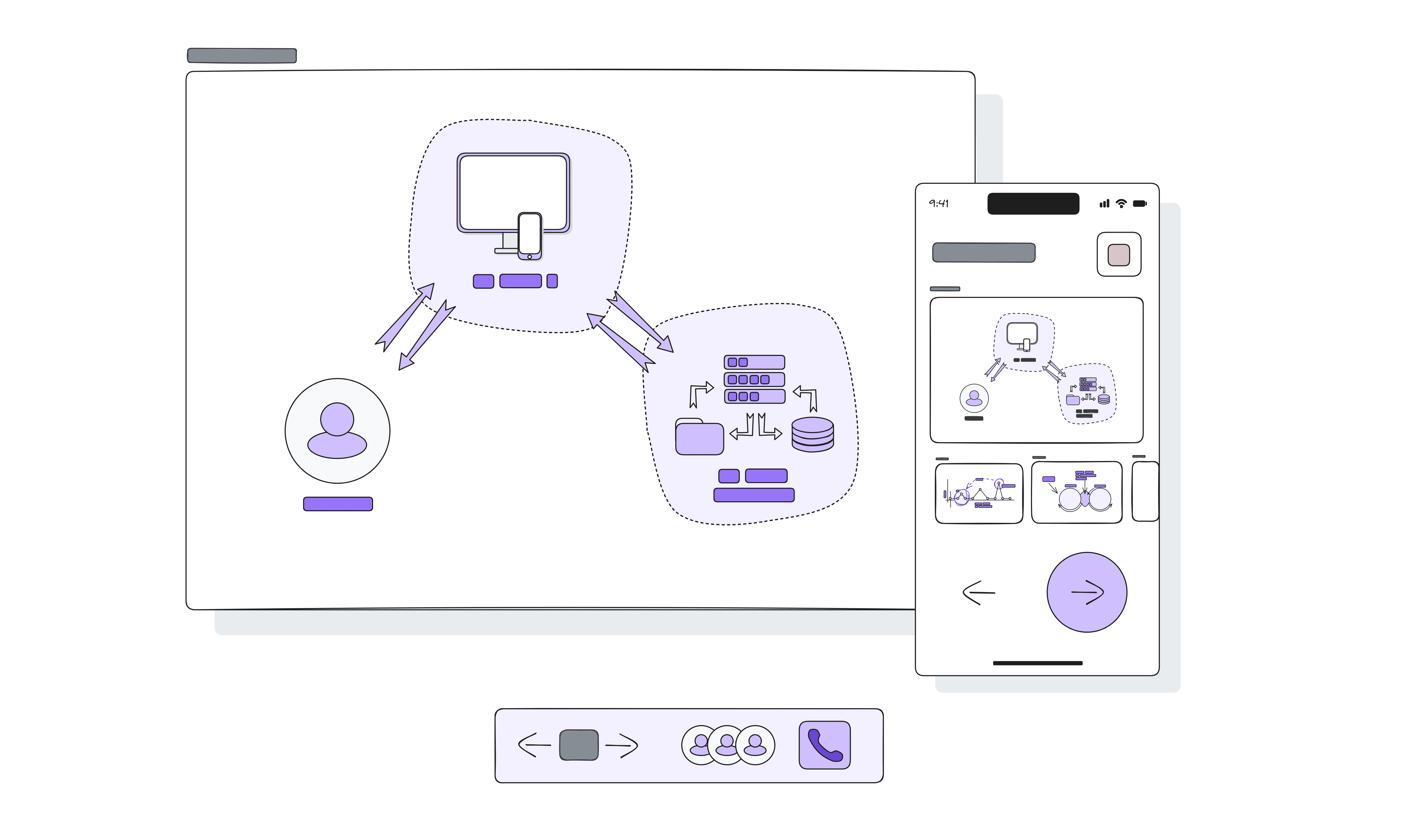
Live Presentations
Prepare slides and control the presentation with your mobile phone. Scan the QR code and present whether preparing a presentation for a live conference, for your colleagues in the office, or the class.
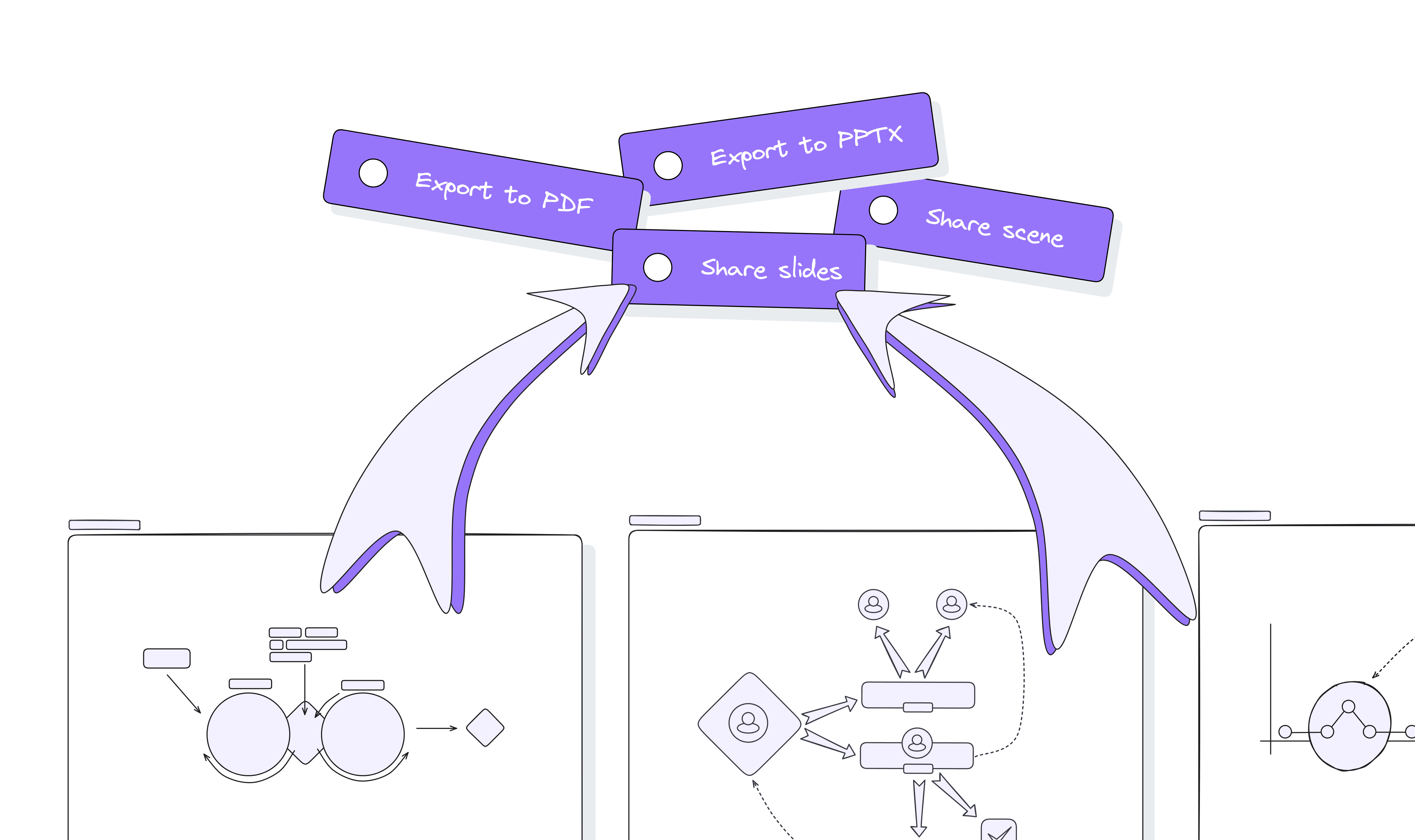
Share Slides, Export to PPTX / PDF
There are multiple options to share your presentation. The most simple and interactive is sharing slides with a link.
You can also export the presentation in PDF or PPTX from your dashboard or the 'hamburger menu' (3 vertical dots) located above the slides.
Summary
Excalidraw allows you to easily create slides by framing your sketches and control the presentation within the scene in your Excalidraw+ workspace.
Use features like the voice hangouts, and the laser pointer for online presentations or scan the QR code for a phone control when presenting live.
Share slides with a link or export to PDF / PPTX to let your audience go through the presentation at its own pace and time.

Specific Examples and Use Cases for Different Professions
Software Developers
Present ideas, solutions or share your knowledge to colleagues and big audiences.
Educators
Use the frame feature to create educational slides that can be easily navigated during live classes or recorded lectures.
Business Executives
Leverage business presentations to outline quarterly results, strategic plans, or marketing analytics.
Designers
Showcase design concepts and revisions in creative presentations to engage clients and stakeholders visually.
Best Tips and Tricks for Effective Presentations in Excalidraw
Best Practise Tips
- Use the Frame Feature: Organize your content into distinct slides within Excalidraw for a seamless presentation flow.
- Incorporate Interactive Elements: Utilize features like the laser pointer and real-time collaboration during live presentations to enhance audience engagement.
- Practice Minimalism: Keep slides uncluttered. Use simple drawings and limited text to focus attention on key messages.
- Adapt for Your Audience: Tailor the level of detail and the complexity of diagrams based on the audience's expertise and interests.
Common Mistakes to Avoid
- Overloading Slides: Too much information on a single slide can overwhelm the audience. Spread information across multiple frames for clarity.
- Neglecting Design Consistency: Inconsistent use of colors, fonts, and styles can distract and confuse. Maintain a uniform design theme.
- Ignoring Presentation Flow: A disjointed or illogically ordered presentation can lose the audience's interest. Plan the flow to ensure it tells a coherent story.
Embed the Presentation into Your Web Page
See an example below ⬇️
PLUS
Excalidraw enhances presentation creation with frames turning automatically into slides, supporting both live & online presentations and diverse export & sharing options.



