Online Whiteboards for Game Design
Build Your Game from a Sketch
Plan, map, and prototype games. Collaborate, brainstorm ideas, and manage the development process.
.png)
How Game Designers Can Use Online Whiteboards
Collaborative canvases are particularly useful early on when you need to visualize and organize ideas from the whole team. As you make progress, whiteboards serve as blueprints for mechanics, design, and the narrative, while also helping you coordinate tasks across teams. This way, you can move into development with a consistent, structured vision for your game, reducing unexpected changes and costly reworks.
.png)
Brainstorming
Work together to organize and map inspirations visually, making sure that none slip away. Turn the best ideas into core mechanics, stories, levels, and more, while keeping others for later.
Use the brainstorming whiteboard as a starting point for an early pitch that highlights your game’s key features.
.png)
Lo-fi Prototyping
Draw sketches, diagrams, and mind maps based on your ideas to test features, mechanics, and concepts. This will help designers experiment, validate concepts early, and catch potential issues before coding begins.
Share your lo-fi prototypes with teammates to gather feedback and refine your concepts before moving on to more detailed versions.
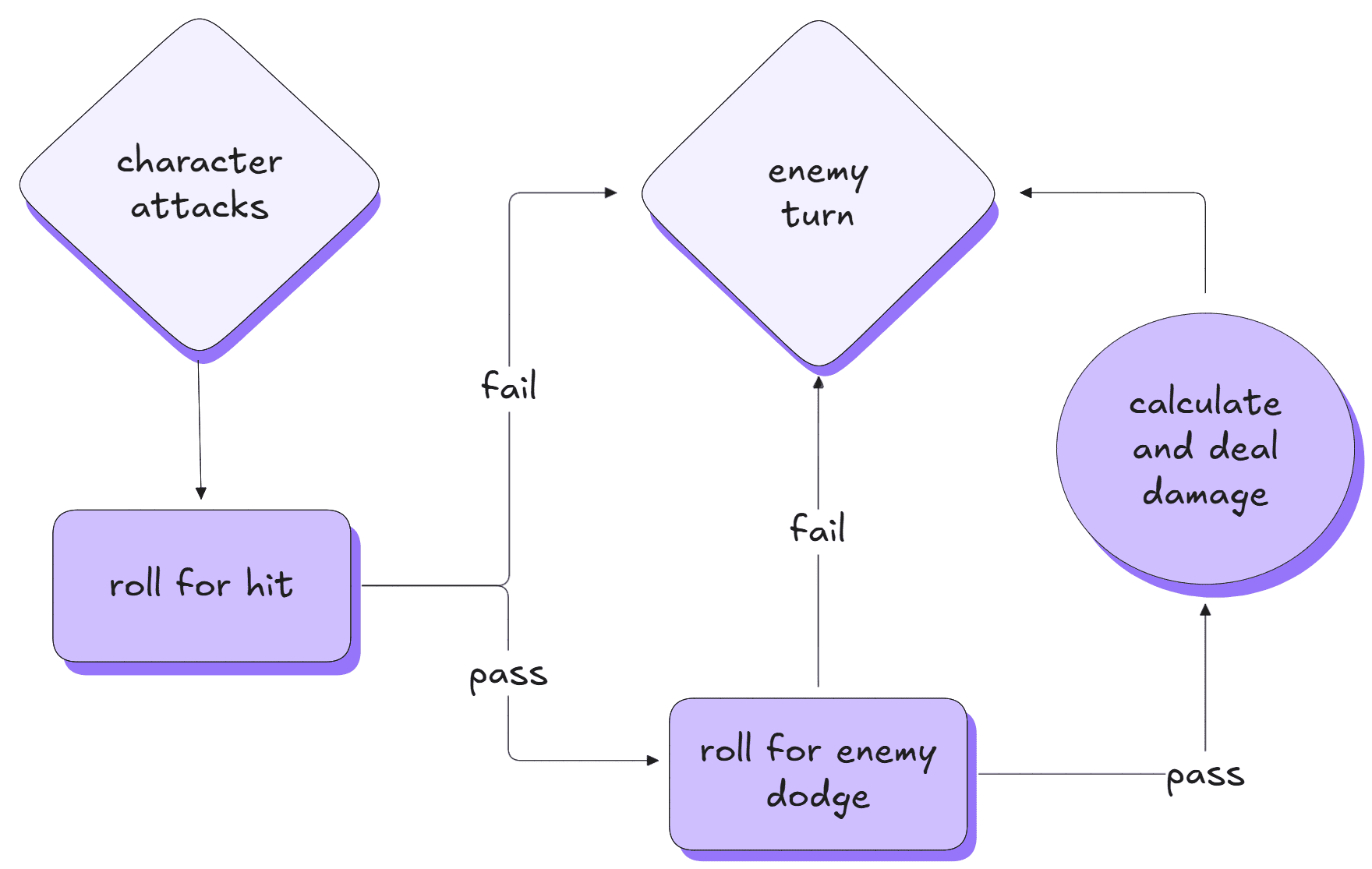
Mapping Game Logic and Mechanics
Map combat, matchmaking, experience gains, and other mechanics onto flowcharts and UML diagrams to gain a clear overview of how gameplay systems interact and behave in different scenarios.
Combine text and visuals to keep all your design documentation organized, labeled, and accessible for the whole team.
 (1).png)
World and Level Design
Sketch layouts by hand to draw maps or landscapes. Use geometric figures for architecture, side-view platforming sections, or top-down dungeon layouts.
Add notes from artists, writers, and designers to describe the look and feel of each region, map story beats to key locations, and plan gameplay progression through the player's journeys.
-1.png)
UI Wireframing
Mock up HUDs, menus, skill bars, or inventory screens with a natural, hand-drawn look that encourages quick iteration.
Invite teammates to work together, share feedback, and refine UI wireframes in real-time.
.png)
Narrative Design and Story Mapping
Gather and organize ideas for characters, story beats, and lore. Then, map them onto storyboards, diagrams, and flowcharts, visualizing relationships, dialogue trees, and narrative progression.
Collect all quest, location, item, and character details in a single canvas to build a shared knowledge base for your universe.
.png)
Project Management
See the big picture—tasks, timelines, and the people responsible—all in one place. Organize cross-team tasks in a visual workspace like a Gantt chart.
Use shareable canvas to schedule design and development sprints, manage handoffs, and plan marketing milestones with ease.
How Can Whiteboarding Help Specific Professions in Game Design?
Game Designers
Use flowcharts to map game loops, mechanics, and progression logic. Apply mind mapping to explore gameplay ideas and feature relationships. Build prototypes for systems and levels.
Game Developers
Visualize state machines, input logic, or system triggers before coding. Link gameplay flows with real-time feedback from the design team. Use diagrams to clarify edge cases and complex interactions.
Project Managers
Map out milestones, features, and team dependencies. Use the board to track discussions and decisions across teams. Capture brainstorms during sprint planning or postmortems.
UX/UI Designers
Mock up HUDs, menus, and icon placements. Leave and receive visual feedback in context (e.g. “move this here,” “reduce clutter”). Use boards to iterate on style and layout ideas.
Tips and Tricks for Using Whiteboards in Game Design
Best Practices
- Include images: Build visual inspiration boards with photos and screenshots from movies and other games to express your ideas more vividly than with words alone.
- Brainstorm beyond your team: Ask writers for feedback on the combat system or see what developers have to say about the art direction to get a fresh perspective and new ideas.
- Structure canvas to avoid clutter: Revise ideas regularly and group them by a common theme or purpose, e.g., inspiration for your game's setting, art style, or a specific mechanic.
Tips for Using Excalidraw in Game Design
- Click less with shortcuts: Press R or 2 to draw a rectangle, A or 5 to draw an arrow, and L or 6 to draw a line.
- Faster diagramming: Select a shape and press Ctrl/Cmd + arrow to create flowchart nodes. Use the shortcut multiple times to add more nodes.
- Use libraries: From icons and shapes to Gantt chart, UML diagram, and flow chart templates, Excalidraw libraries will help you create faster.
- Unlimited sharing: Invite any number of collaborators to work on your canvas by sharing it with a link or as a file.
- Easy exporting: Select any elements on your whiteboard and press "Export image" in the main menu to save them as a .png or .svg file you can use in other projects.
- Grid and snap: Right-click on the scene and toggle grid or snapping to easily arrange objects on the board. This comes in handy when designing geometric, symmetrical shapes like UI or level layouts.
Wrapping Up
Online whiteboards help game creators turn ideas into sketches that serve as a starting point for further development. Designers, developers, artists, and writers can work together to visualize, diagram, and connect gameplay systems, storylines, and mechanics. The hand-drawn style encourages quick iteration, helping ideas evolve naturally.
Use collaborative canvases to brainstorm freely. Organize work and define a clear vision for your game from the start, setting the stage for a smoother development process. Sketch your world, map your ideas, and bring inspiration to life.
Business Use or Teamwork? Try PLUS Features
💬 Comments: Allow the entire team to share ideas and feedback clearly and directly in the scene.
🎙️ Voice hangouts and screenshare: Show what you're working on and hop on a call within the editor to discuss ideas and brainstorm together.
😎 Unlimited scenes: Create dedicated boards for level design, UI, story, or individual mechanics.
📺 Presentations: Quickly turn your canvas into a game pitch presentation and share ideas as slides.
🤓 Work organization: Structure teamwork with user accounts, view-only access, workspace teams, and scene collections.



